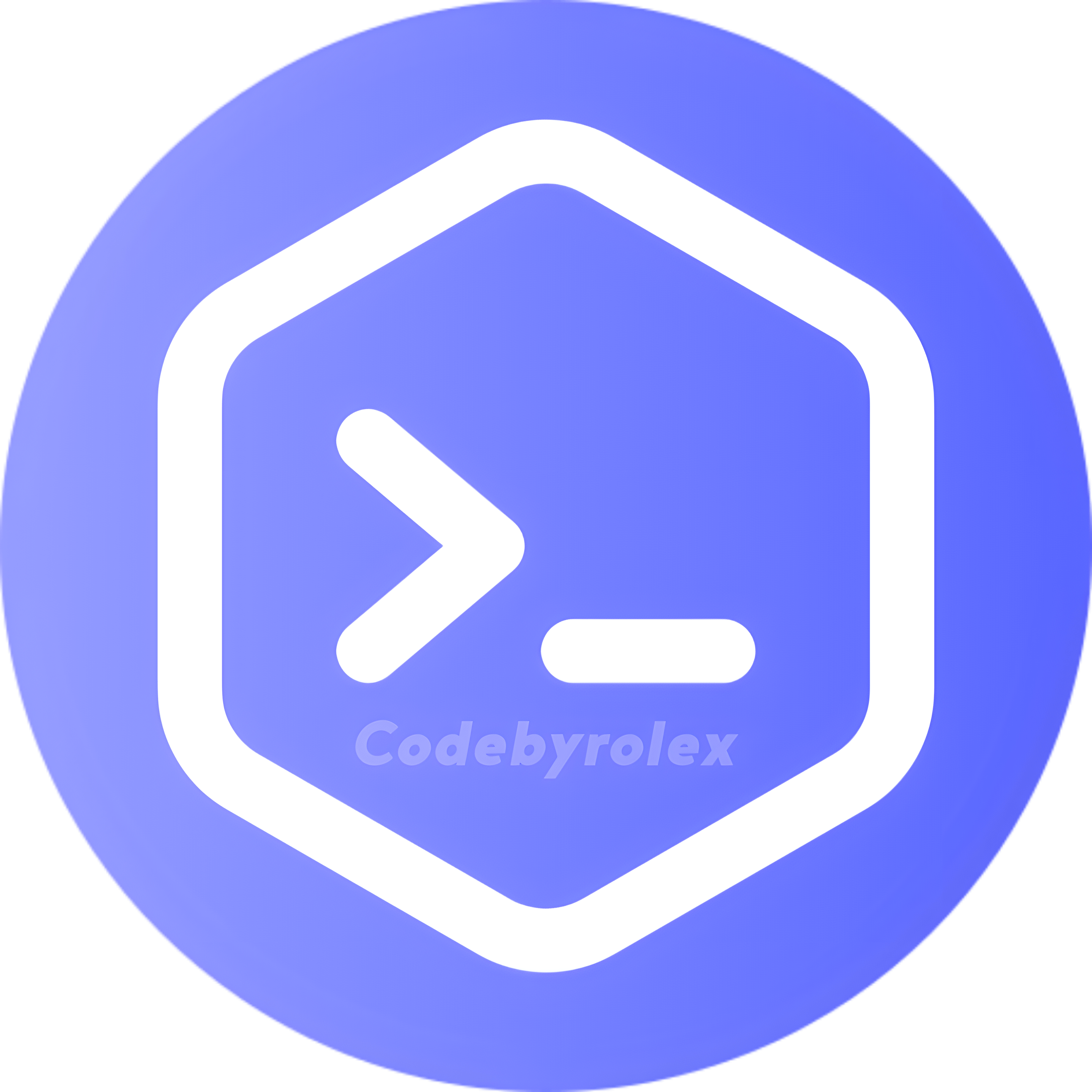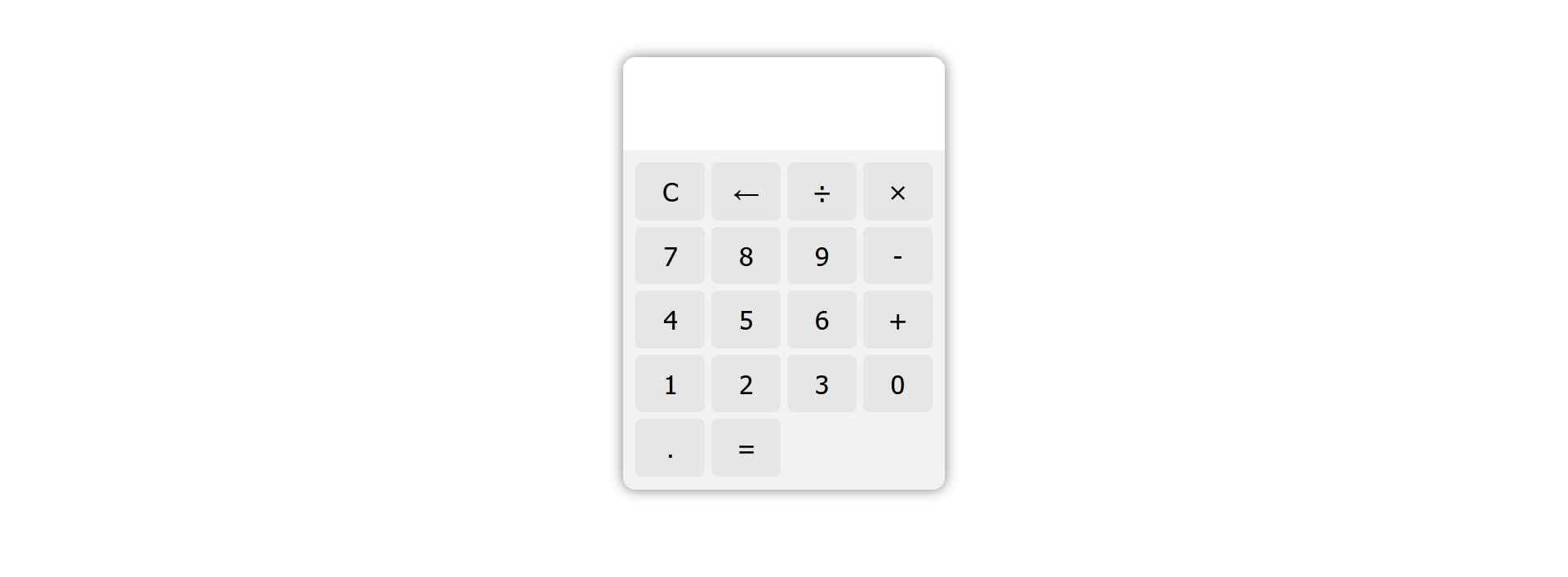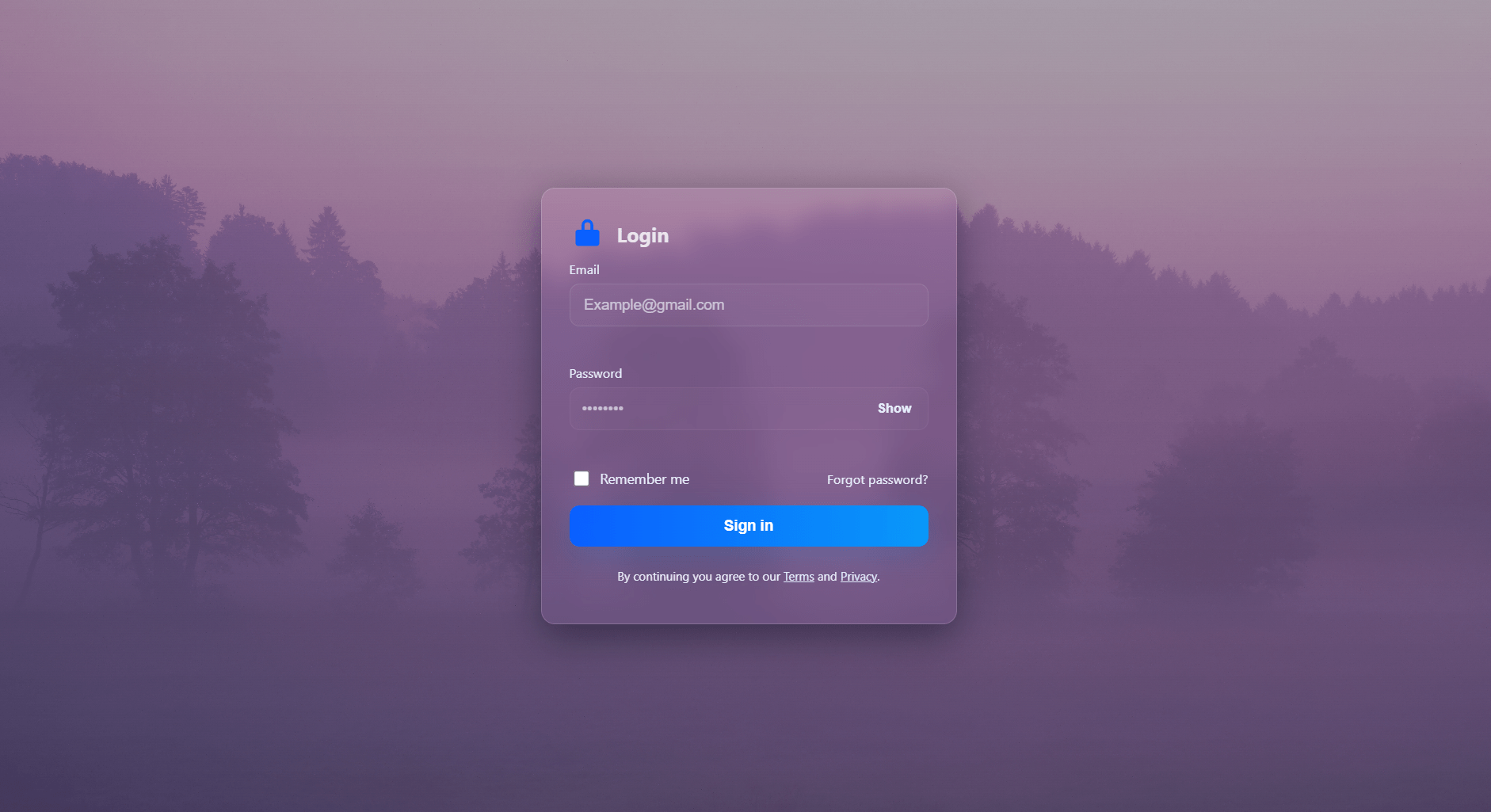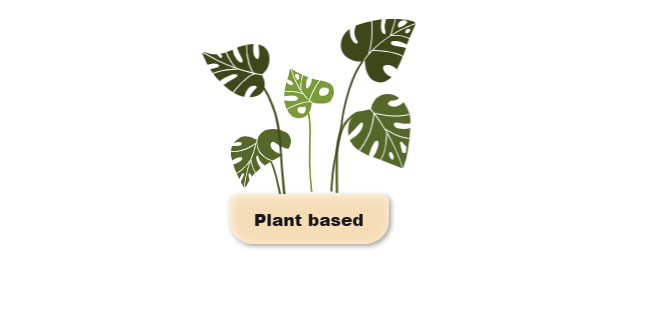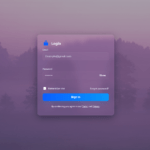Ready to revolutionize web calculators? Let’s explore a novel approach using HTML, CSS, and JavaScript for an extraordinary calculator.
Start by breaking design conventions. Think unique shapes, captivating colors, and animations for a visually striking calculator.
For functionality, go beyond the basics. Consider adding specialized features like unit converters, real-time currency exchange rates, or dynamic data visualization.
Enhance the user experience with keyboard shortcuts and voice input for effortless interaction.
Utilize data visualization techniques for engaging and interactive results presentation.
Prioritize accessibility, following web standards for inclusivity.
Document your journey and insights to inspire the web development community.
In conclusion, an imaginative approach to web calculator design and functionality can redefine what’s possible. This journey elevates your skills and contributes to innovation in web development.
Steps to Create calculator using html css and javascript
1:Create a file and give name whatever you want to give . it is our main file
2:Create index.html in main file . it is our html code file
3:Create style.css in main file . it is our CSS file
4: There is no need to create javascript file because javascript already added in html file
Here is index.html
<!DOCTYPE html>
<html lang="en">
<!-- visit www.codebyrolex.com -->
<head>
<meta charset="UTF-8">
<meta http-equiv="X-UA-Compatible" content="IE=edge">
<meta name="viewport" content="width=device-width, initial-scale=1.0">
<title>Calculator - Codebyrolex</title>
<link rel="stylesheet" href="style.css">
</head>
<body>
<body>
<div class="calculator">
<div class="screen">
<input type="text" id="result" readonly>
</div>
<div class="buttons">
<button onclick="clearResult()">C</button>
<button onclick="deleteLastChar()">←</button>
<button onclick="getResult('/')">÷</button>
<button onclick="getResult('*')">×</button>
<button onclick="getResult('7')">7</button>
<button onclick="getResult('8')">8</button>
<button onclick="getResult('9')">9</button>
<button onclick="getResult('-')">-</button>
<button onclick="getResult('4')">4</button>
<button onclick="getResult('5')">5</button>
<button onclick="getResult('6')">6</button>
<button onclick="getResult('+')">+</button>
<button onclick="getResult('1')">1</button>
<button onclick="getResult('2')">2</button>
<button onclick="getResult('3')">3</button>
<button onclick="getResult('0')">0</button>
<button onclick="getResult('.')">.</button>
<button onclick="calculateResult()">=</button>
</div>
</div>
<script>
let result = document.getElementById('result');
function getResult(value) {
result.value += value;
}
function clearResult() {
result.value = '';
}
function deleteLastChar() {
result.value = result.value.slice(0, -1);
}
function calculateResult() {
result.value = eval(result.value);
}
</script>
</body>
</html>
Here is style.css
.calculator {
width: 250px;
margin: 50px auto;
background-color: #f2f2f2;
border-radius: 10px;
box-shadow: 0 0 10px rgba(0, 0, 0, 0.531);
}
/* visit www.codebyrolex.com */
.screen {
padding: 10px;
text-align: right;
background-color: #fff;
border-top-left-radius: 10px;
border-top-right-radius: 10px;
}
.screen input[type="text"] {
width: 100%;
height: 50px;
border: none;
font-size: 24px;
}
.buttons {
display: grid;
grid-template-columns: repeat(4, 1fr);
grid-gap: 5px;
padding: 10px;
background-color: #f2f2f2;
border-bottom-left-radius: 10px;
border-bottom-right-radius: 10px;
}
.buttons button {
border: none;
background-color: #e6e6e6;
color: #000;
font-size: 20px;
padding: 10px;
border-radius: 5px;
}
.buttons button:hover {
background-color: #ccc;
cursor: pointer;
}
final words
In this post you can learn how to create calculator using html css and javascript . hope you like this post and share this with our friends . If you have any issue releated to this post so you can post a comment or cotact us. Thank you for visiting our page .