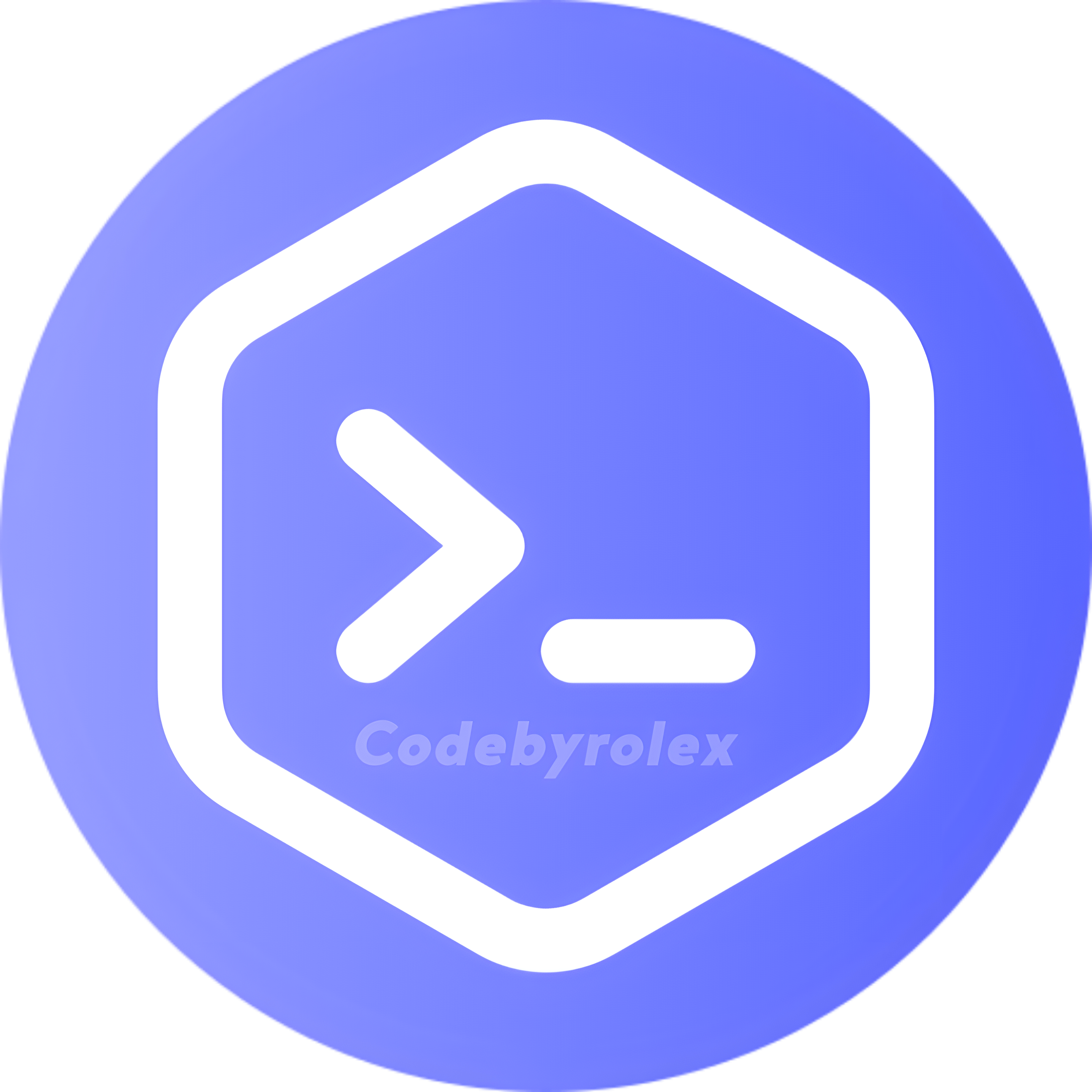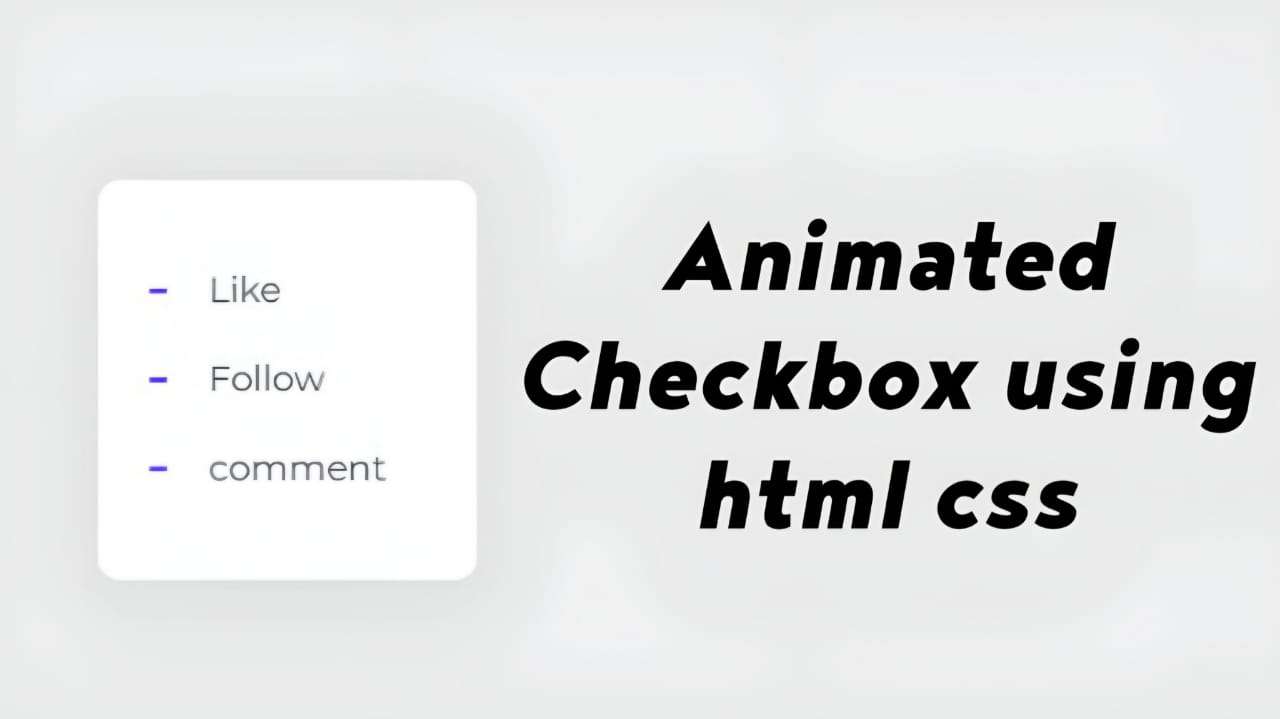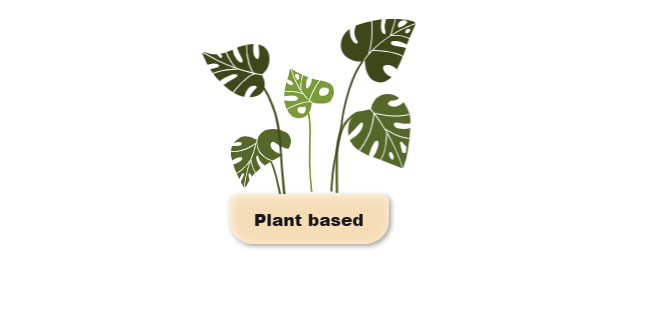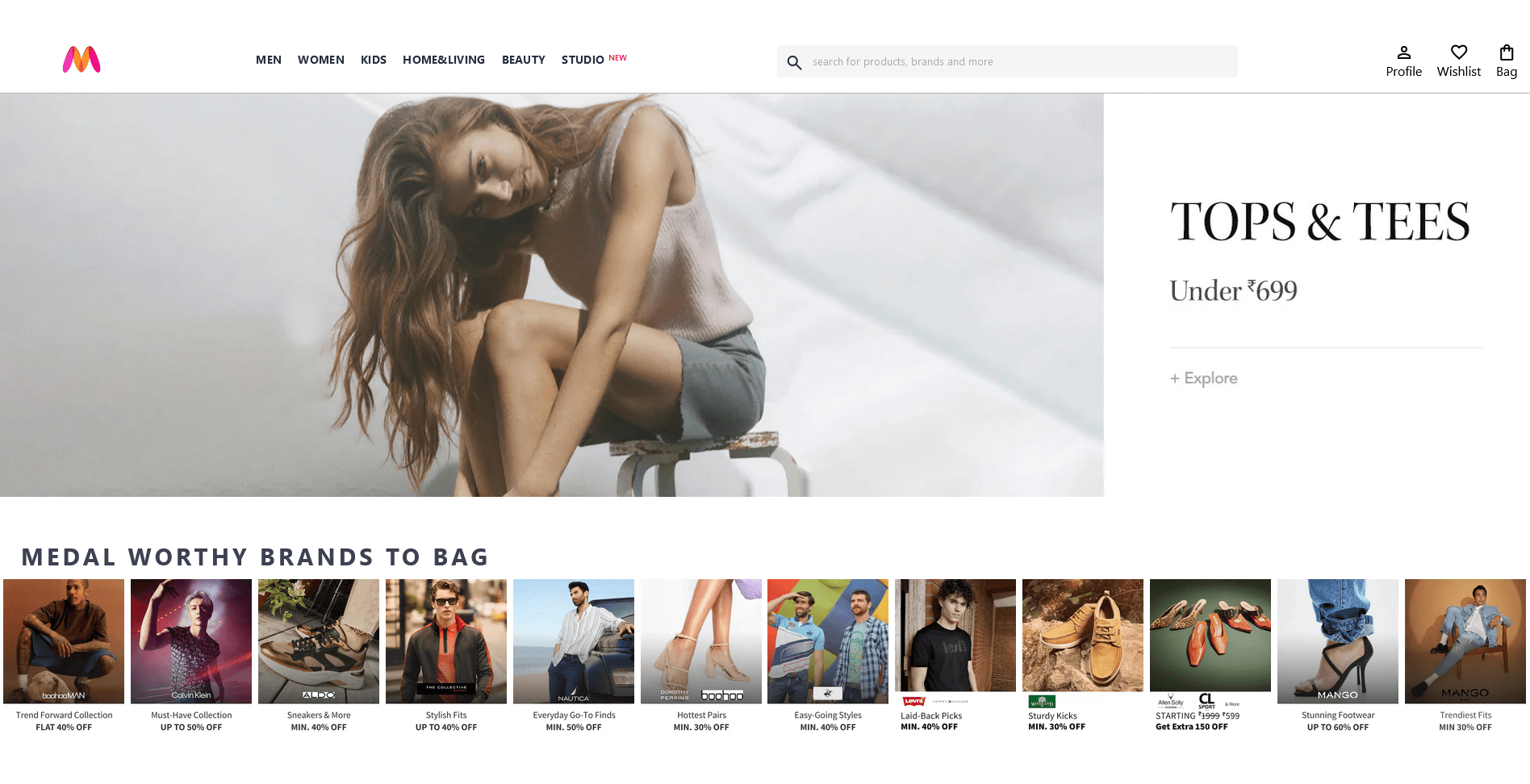Output
HTML Structure:
The HTML code provided represents a simple checkbox list. Inside the <body> tag, there’s a <div> element with the ID checklist, containing a series of <input> elements of type checkbox, each followed by a <label> element. Each <input> has a corresponding <label> through the for attribute.
- The
<input>elements represent the check boxes, each with an ID and a value attribute. - The
<label>elements are associated with the check boxes via theforattribute, enabling users to click on the labels to toggle the check boxes.
<!DOCTYPE html>
<html lang="en">
<head>
<title>Check Box - Codebyrolex</title>
<link rel="stylesheet" href="style.css">
</head>
<body>
<div id="checklist">
<input checked="" value="1" name="r" type="checkbox" id="01">
<label for="01">Like</label>
<input value="2" name="r" type="checkbox" id="02">
<label for="02">Follow</label>
<input value="3" name="r" type="checkbox" id="03">
<label for="03">Comment</label>
</div>
</body>
</html>CSS
- Variables:
- The CSS code begins by defining custom properties using the
--syntax to set various colors, dimensions, and other styling attributes.
- Styling for Checklist Container (
#checklist):
- Sets up the background, dimensions, border-radius, and box-shadow for the container.
- Utilizes CSS Grid for layout and positioning of elements.
- Styling for Labels (
#checklist label):
- Defines styles for the labels associated with the check boxes.
- Specifies color, cursor type, and transitions for smooth animations.
- Styling for Pseudo-elements (
::beforeand::after):
- Utilizes pseudo-elements to create custom checkbox styles (ticks and circle indicators).
- Defines dimensions, positions, and background colors for these elements.
- Checkbox Styles (
#checklist input[type="checkbox"]):
- Hides the default checkbox appearance using
-webkit-appearanceand-moz-appearance. - Sets up dimensions, positioning, and background for the custom checkbox design.
- Checkbox Animation (
@keyframes):
- Defines key frame animations for various checkbox states, such as when checked or unchecked.
- Animations control the appearance and behavior of the custom check boxes and associated labels.
Animation Keyframes Explanation:
move: Adjusts padding to create a smooth animation effect when toggling check boxes.slice: Animates the appearance of the check mark.check-01andcheck-02: Define animations for the check mark.firework: Creates a fireworks effect when a checkbox is checked, using box-shadow and opacity properties.
#checklist {
--background: #fff;
--text: #414856;
--check: #4f29f0;
--disabled: #c3c8de;
--width: 100px;
--height: 180px;
--border-radius: 10px;
background: var(--background);
width: var(--width);
height: var(--height);
border-radius: var(--border-radius);
position: relative;
box-shadow: 0 10px 30px rgba(65, 72, 86, 0.05);
padding: 30px 85px;
display: grid;
grid-template-columns: 30px auto;
align-items: center;
justify-content: center;
}
#checklist label {
color: var(--text);
position: relative;
cursor: pointer;
display: grid;
align-items: center;
width: fit-content;
transition: color 0.3s ease;
margin-right: 20px;
}
#checklist label::before, #checklist label::after {
content: "";
position: absolute;
}
#checklist label::before {
height: 2px;
width: 8px;
left: -27px;
background: var(--check);
border-radius: 2px;
transition: background 0.3s ease;
}
#checklist label:after {
height: 4px;
width: 4px;
top: 8px;
left: -25px;
border-radius: 50%;
}
#checklist input[type="checkbox"] {
-webkit-appearance: none;
-moz-appearance: none;
position: relative;
height: 15px;
width: 15px;
outline: none;
border: 0;
margin: 0 15px 0 0;
cursor: pointer;
background: var(--background);
display: grid;
align-items: center;
margin-right: 20px;
}
#checklist input[type="checkbox"]::before, #checklist input[type="checkbox"]::after {
content: "";
position: absolute;
height: 2px;
top: auto;
background: var(--check);
border-radius: 2px;
}
#checklist input[type="checkbox"]::before {
width: 0px;
right: 60%;
transform-origin: right bottom;
}
#checklist input[type="checkbox"]::after {
width: 0px;
left: 40%;
transform-origin: left bottom;
}
#checklist input[type="checkbox"]:checked::before {
animation: check-01 0.4s ease forwards;
}
#checklist input[type="checkbox"]:checked::after {
animation: check-02 0.4s ease forwards;
}
#checklist input[type="checkbox"]:checked + label {
color: var(--disabled);
animation: move 0.3s ease 0.1s forwards;
}
#checklist input[type="checkbox"]:checked + label::before {
background: var(--disabled);
animation: slice 0.4s ease forwards;
}
#checklist input[type="checkbox"]:checked + label::after {
animation: firework 0.5s ease forwards 0.1s;
}
@keyframes move {
50% {
padding-left: 8px;
padding-right: 0px;
}
100% {
padding-right: 4px;
}
}
@keyframes slice {
60% {
width: 100%;
left: 4px;
}
100% {
width: 100%;
left: -2px;
padding-left: 0;
}
}
@keyframes check-01 {
0% {
width: 4px;
top: auto;
transform: rotate(0);
}
50% {
width: 0px;
top: auto;
transform: rotate(0);
}
51% {
width: 0px;
top: 8px;
transform: rotate(45deg);
}
100% {
width: 5px;
top: 8px;
transform: rotate(45deg);
}
}
@keyframes check-02 {
0% {
width: 4px;
top: auto;
transform: rotate(0);
}
50% {
width: 0px;
top: auto;
transform: rotate(0);
}
51% {
width: 0px;
top: 8px;
transform: rotate(-45deg);
}
100% {
width: 10px;
top: 8px;
transform: rotate(-45deg);
}
}
@keyframes firework {
0% {
opacity: 1;
box-shadow: 0 0 0 -2px #4f29f0, 0 0 0 -2px #4f29f0, 0 0 0 -2px #4f29f0, 0 0 0 -2px #4f29f0, 0 0 0 -2px #4f29f0, 0 0 0 -2px #4f29f0;
}
30% {
opacity: 1;
}
100% {
opacity: 0;
box-shadow: 0 -15px 0 0px #4f29f0, 14px -8px 0 0px #4f29f0, 14px 8px 0 0px #4f29f0, 0 15px 0 0px #4f29f0, -14px 8px 0 0px #4f29f0, -14px -8px 0 0px #4f29f0;
}
}In summary, the provided CSS code customizes the appearance and behavior of check boxes using advanced CSS techniques like custom properties, pseudo-elements, and key frame animations. It enhances user experience by adding visually appealing animations to checkbox interactions.